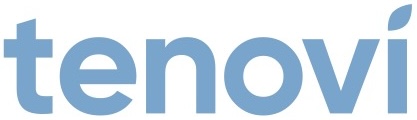Tenovi Support Center
What can we help you with?
Devices
⇅Scroll For More
FAQs
⇅Scroll For More
Videos
⇅Scroll For More
Other
⇅Scroll For More
Not Sure Where to Start?
Choose an option below to point you to the right answer.
Find Your Device
Choose your device for detailed info on how to setup and use it.
 A&D Pulse Oximeter Device Support
A&D Pulse Oximeter Device Support Adherium Ellipta Hailie Sensor®
Adherium Ellipta Hailie Sensor® Adherium Symbicort Hailie Sensor®
Adherium Symbicort Hailie Sensor® Gluco Blood Glucose Meter (BGM) Device Support
Gluco Blood Glucose Meter (BGM) Device Support Omron Wrist Blood Pressure Monitor
Omron Wrist Blood Pressure Monitor Tenovi Blood Glucose Meter (BGM) Gen 1 Device Support
Tenovi Blood Glucose Meter (BGM) Gen 1 Device Support Tenovi Blood Glucose Meter (BGM) Gen 2 Device Support
Tenovi Blood Glucose Meter (BGM) Gen 2 Device Support Tenovi Blood Pressure (BPM) Device Support
Tenovi Blood Pressure (BPM) Device Support Tenovi Blood Pressure (BPM) Gen 3 Device Support
Tenovi Blood Pressure (BPM) Gen 3 Device Support Tenovi Fetal Doppler Device Support
Tenovi Fetal Doppler Device Support Tenovi Infrared Thermometer Device Support
Tenovi Infrared Thermometer Device Support Tenovi Peak Flow Meter Device Support
Tenovi Peak Flow Meter Device Support Tenovi Pillbox Device Support
Tenovi Pillbox Device Support Tenovi Pulse Oximeter (POx) Device Support
Tenovi Pulse Oximeter (POx) Device Support Tenovi Scale Device Support
Tenovi Scale Device Support Trividia Blood Glucose Meter (BGM)
Trividia Blood Glucose Meter (BGM) Welch Allyn Home Scale Device Support
Welch Allyn Home Scale Device Support